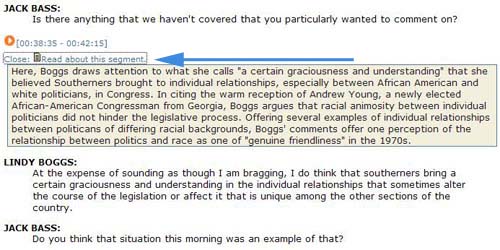Collections >>
Oral Histories of the American South >>
Oral Histories Interview/Transcript Interface Help
Step by Step: How To Use the Oral Histories Audio/Transcript Interface
The audio/transcript interface page allows you to listen to the audio while reading the transcript. For all of the features on this page to work, your browser will need to support iFrames and JavaScript must be enabled. While this content is designed to work best with Apple's QuickTime media player plug-in, you may find that other media player plug-ins (such as Windows Media Player) also work well with this content.
1. Hardware and Software Requirements
1A. JavaScript
Checking to see if you have JavaScript enabled.
1B. iFrames

The audio/transcript interface uses iFrames to display the text
of the transcript below the audio player. If you are unable to view the text, your browser may not support iFrames.
If iFrames are not supported by your browser, a message
will appear where the iFrame content should be. If this is the case, you may wish to consider
using another browser such as
Firefox or
Internet Explorer to
interact with this content.
Another alternative you may wish to take:
- Go to the Document Menu page, where you will find an abstract and related links for the specific interview you are studying.
- Open a new tab or browser window so that you have two windows showing the Document Menu page.
- From the first window, click on "Download Complete Audio File."
- From the second window, click on "HTML file."
2. Audio Player
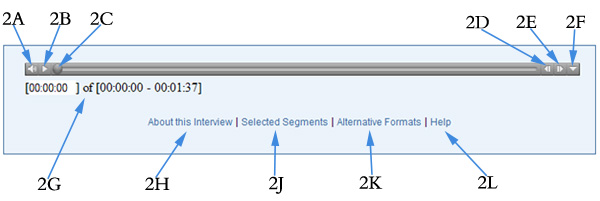
2A. Volume Button - Click and hold to reveal the volume control.
Adjust the volume up or down. (You may also need to adjust or unmute your computer's master volume
control if you are having problems hearing the audio.)
2B. Play/Pause Button - Click to play or pause the audio
from the selected time.
2C. Timeline and Playhead - Move the playhead (the small gray circle)
along the timeline to change the point of playback.
2D. Rewind Button - Click and hold this button to rapidly rewind the audio to an earlier
point in playback, or click and release to jump back by a fraction of a second. You will need to click the play
button again to resume playback after using this feature.
2E. Fast-Forward Button - Click and hold this button to rapidly fast-forward the audio to a
later point in playback, or click and release to jump forward by a fraction of a second. You will need to click the
play button again to resume playback after using this feature.
2F. Option Button - Click the downward arrow to reveal a menu where you can find
out more about your version of the QuickTime plug-in or change your QuickTime preferred settings.
2G. Clock and currently-loaded Timestamp - The clock feature you see here, which
displays the time at which audio playback is occurring or paused, is specific to QuickTime and currently works
only in Firefox. Conflicts with Internet Explorer's ActiveX controller prevent it from working with this browser.
Regardless of browser, you should see the beginning and end times of the currently loaded excerpt beneath
the player contained in hard brackets.
2H. About This Interview - Click on this link to display information about the
interview on that page, including total length, subject headings, and an abstract summarizing the interview's
content.
2J. Selected Segments - Click on this link to display a list of excerpts, with
brief descriptive titles, that historians at the Southern Oral History Program have selected as particularly
salient and have annotated with descriptive summaries. Clicking on a particular segment in the list will take
you to that place in the transcript, where you can play the audio while reading the transcript and attached notes.
(Not all interview segments have these notes.)
2K. Alternative Formats - Click on this link to display links to the text
transcript in HTML or XML, as well as a link to the complete audio file, which you may load to the browser
or download to your machine.
2L. Help - Click on this link to display a brief guide to interacting with the
interview playback page, as well as links to where you may download the QuickTime plug-in for Windows or
Macintosh machines.
3. Transcript
3A. Choose a Segment - Each interview has been divided into shorter segments to facilitate
listening to the interview while reading the transcript. When the page loads for the first time, it will load the first
segment from the interview. To play this first segment, click the play button on your media player (see 2B above).
To play other segments from the interview, click on the play icon  or the time stamp [00:38:35 - 00:42:15] located in the transcript. This part of the interview will be
loaded into the media player. Press the play button on the player to listen to the segment.
or the time stamp [00:38:35 - 00:42:15] located in the transcript. This part of the interview will be
loaded into the media player. Press the play button on the player to listen to the segment.
 or the time stamp [00:38:35 - 00:42:15] located in the transcript. This part of the interview will be
loaded into the media player. Press the play button on the player to listen to the segment.
or the time stamp [00:38:35 - 00:42:15] located in the transcript. This part of the interview will be
loaded into the media player. Press the play button on the player to listen to the segment.

3B. Read About This Segment - After analyzing each interview, historians at the
Southern Oral History Program
highlighted some of the segments to note content that is especially relevant or unique.
These selected excerpts have brief notes explaining their contents. To read these notes, click on
" Read about this segment." The notes will open within
the transcript window in a highlighted area.
Read about this segment." The notes will open within
the transcript window in a highlighted area.
 Read about this segment." The notes will open within
the transcript window in a highlighted area.
Read about this segment." The notes will open within
the transcript window in a highlighted area.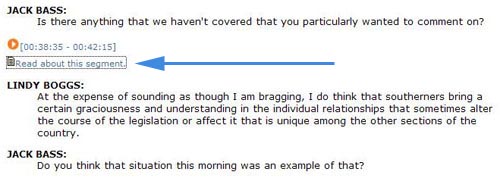
You can close this note at any time by clicking on "Close:  Read about this segment."
Read about this segment."
 Read about this segment."
Read about this segment."